What Are Disallow Directives and Why Do They Matter in Technical SEO?
When you dive into the world of technical SEO, one term you’ll encounter frequently is “disallow directives.” These powerful instructions live inside your robots.txt file and play a crucial role in controlling how search engines interact with your website. Understanding disallow directives isn’t just a nice-to-have skill it’s essential for anyone serious about optimizing their site’s visibility and performance.
At their core, disallow directives tell search engine crawlers which parts of your site they shouldn’t access. Think of them as digital “No Entry” signs that guide bots away from specific pages, directories, or file types. While this might sound simple, the implications run deep. A well-crafted robots.txt file with properly implemented disallow directives can protect sensitive information, preserve crawl budget, and prevent duplicate content issues. Conversely, a single misplaced line can accidentally block your entire site from search engines, tanking your rankings overnight.
The stakes are high, which is why mastering these disallow directives is non-negotiable for SEO professionals. Whether you’re managing a small blog or a massive e-commerce platform, knowing when and how to use these rules can make the difference between appearing on page one or disappearing from search results entirely.
What Does the Term “Disallow” Mean in SEO Context?
In SEO terminology, “disallow” refers to a specific instruction within the robots.txt file that prevents search engine crawlers from accessing designated URLs or sections of your website. When you disallow a URL, you’re essentially telling crawlers like Googlebot or Bingbot to skip that resource during their crawling process. This doesn’t make the page invisible to users visiting your site directly it simply restricts automated bot access.
The concept originated from the Robots Exclusion Protocol, a standard developed in 1994 to give webmasters control over how automated agents interact with their sites. Over time, this protocol has become a cornerstone of technical SEO audit practices, helping site owners manage crawler behavior efficiently.
How Does a Disallow Directives Work Inside robots.txt?
When a search engine bot visits your website, the first place it checks is your robots.txt file, typically located at yourdomain.com/robots.txt. Inside this file, disallow directives are written as simple text commands that specify which paths should be off-limits. The bot reads these instructions line by line and honors them by skipping the specified resources.
Here’s what happens behind the scenes: the crawler parses the robots.txt file, identifies which user-agent (bot type) the rules apply to, and then follows the disallow instructions accordingly. If a URL matches a disallow pattern, the bot will not request that page, saving both server resources and crawl budget. This process happens automatically every time a crawler visits your site, making robots.txt an always-on gatekeeper.
The beauty of this system lies in its simplicity. You don’t need complex coding or server-side configurations just a plain text file with clear directives. However, this simplicity can be deceptive because even minor syntax errors can lead to unintended consequences, such as blocking critical pages or failing to protect sensitive areas.
What Is the Syntax of a Disallow Directives?
The syntax for robots.txt disallow directives commands follows a straightforward structure. Each directive begins with “Disallow:” followed by the path you want to block. The basic format looks like this:
User-agent: *
Disallow: /admin/
In this example, the asterisk (*) means the rule applies to all crawlers, and the path “/admin/” tells bots not to access anything within that directory. The path must always start with a forward slash, and it’s case-sensitive on most servers.
You can also use more specific patterns. For instance, “Disallow: /search?” would block all URLs containing “/search?” which is particularly useful for internal search results pages. Similarly, “Disallow: /*.pdf$” would prevent crawlers from accessing any PDF files site-wide.
What Characters Are Allowed in a Disallow Directives Line?
Within disallow directives, you can use standard URL characters including letters, numbers, hyphens, underscores, and forward slashes. Special characters like wildcards (*) and end-of-URL markers ($) are supported by major search engines, though technically not part of the original Robots Exclusion Protocol specification.
The wildcard (*) matches any sequence of characters. For example, “Disallow: /products/*promo” would block URLs like “/products/summer-promo” and “/products/winter-promo.” The dollar sign ($) indicates the end of a URL, so “Disallow: /print$” blocks “/print” but allows “/printing.”
It’s worth noting that spaces, quotation marks, and certain special characters should be avoided as they can cause parsing errors.
How Do You Handle Case Sensitivity in Disallow Directives Rules?
Case sensitivity in disallow directives depends on your server configuration. Most Unix-based servers treat URLs as case-sensitive, meaning “/Admin/” and “/admin/” are different paths. Windows servers, however, typically ignore case differences. This inconsistency can create confusion when implementing SEO disallow rules.
Best practice dictates treating all paths as case-sensitive when writing your robots.txt file. If you want to block both “/Admin/” and “/admin/”, write separate disallow lines for each variation. Alternatively, use wildcards strategically to catch multiple cases, though this requires careful planning to avoid blocking unintended content.
Always test your rules against your actual URL structure. What works on your staging environment might behave differently in production, especially if you’ve recently migrated servers or changed hosting providers. Regular audits of your robots.txt file should include case sensitivity checks to ensure comprehensive coverage.
How Do Disallow Directives Affect Search Engine Crawling?
Understanding how disallow directives influence search engine behavior is fundamental to implementing them effectively. These rules directly impact the crawling phase of search engine operations, which is the first step before indexing and ranking can occur.
When you disallow a URL, search engines will not fetch that page during their regular crawling process. This means they won’t see the content, analyze the HTML, or follow links from that page to other resources. It’s a complete block at the crawling level, preventing the bot from even requesting the page from your server.
What Happens When a Page Is Disallowed from Crawling?
When a crawler encounters a disallowed page in your robots.txt file, it skips that URL without requesting it from your server. This has several immediate effects. First, your server load decreases because bots aren’t making requests for those pages. Second, the crawler allocates its crawl budget to other, accessible pages on your site.
However, here’s where things get interesting: if that disallowed page already exists in the search engine’s index from before you blocked it, it might remain in search results. The search engine simply won’t recrawl it to update the cached version. Additionally, if other websites link to that disallowed URL, search engines might still display it in results, though typically without a description snippet since they can’t access the content.
This creates a counterintuitive situation where blocking a page from crawling doesn’t guarantee its removal from search results. If your goal is complete removal, you’ll need to use different methods, which we’ll discuss in the noindex section later.
Do Disallow Directives Stop Indexing Entirely?
This is one of the most common misconceptions about disallow directives and it’s a critical one to understand. The short answer is no, disallow directives do not directly prevent indexing. They only stop crawling. These are two separate processes in search engine operations.
A page can theoretically appear in search results even if it’s disallowed in robots.txt, especially if it receives external backlinks. The search engine might index the URL based on information gathered from other sources, such as anchor text from linking pages, without ever accessing the page content itself. This is why you might see disallowed pages showing up in SERPs with generic descriptions like “A description for this result is not available because of this site’s robots.txt.”
If you want to prevent both crawling and indexing, you need a two-pronged approach: either use a noindex meta tag (which requires the page to be crawlable) or remove the page entirely and return a 404 or 410 status code. The difference between disallow and noindex is crucial for effective technical SEO audit implementation.
How Do Googlebot and Bingbot Interpret Disallow Directives Rules Differently?
While major search engines generally respect robots.txt standards, subtle differences exist in how Googlebot and Bingbot interpret certain directives. Google has been more progressive in supporting wildcards and pattern matching, fully embracing these extensions since 2008. Bing followed suit but occasionally shows slight variations in handling edge cases.
For standard disallow directives, both engines behave similarly. They honor the rules, skip disallowed paths, and move on to accessible content. However, when you combine multiple rules or use complex patterns, discrepancies can emerge. Google’s documentation provides detailed specifications on pattern matching, while Bing’s guidance is sometimes less explicit.
Are There Known Exceptions to the Disallow Directives Behavior?
Yes, several exceptions exist in how search engines handle disallow directives. First, not all bots respect robots.txt files. Malicious scrapers, spambots, and some third-party crawlers may ignore your directives entirely. The Robots Exclusion Protocol is voluntary, not enforceable.
Second, some specialized crawlers have different interpretations. For instance, image search crawlers might handle disallow rules differently than web search crawlers. Google’s AdsBot has its own user-agent and may need separate directives if you want different behavior for advertising purposes.
Third, there’s the timing factor. If a page was indexed before you added a disallow directives, it might remain in the index until the search engine naturally removes it or until you take additional action like submitting a removal request through Google Search Console.
What About Cached or Linked Pages That Are Disallowed?
Cached versions of disallowed pages present an interesting challenge. When you block a page that was previously crawled and cached, search engines will eventually drop the cached version since they can’t refresh it. However, this doesn’t happen immediately. The cached snapshot may persist for weeks or even months, depending on the page’s importance and how frequently the search engine typically recrawls it.
External links to disallowed pages add another layer of complexity. If a disallowed URL receives a backlink from an authoritative site, search engines might still list it in results based solely on that link’s anchor text and surrounding context. The listing won’t include content from your actual page since the bot can’t access it, but the URL itself can appear.
This situation highlights why using disallow directives requires strategic thinking. You need to consider not just the immediate crawling block but also the downstream effects on indexing, caching, and how external signals might influence search result appearances.
How Are Disallow Directives Written in robots.txt?
Writing effective disallow directives requires understanding the proper structure and syntax rules of robots.txt files. While the format appears simple, precision matters because even small errors can have significant consequences for your site’s crawlability.
The robots.txt file is a plain text document that must be named exactly “robots.txt” (lowercase) and placed in your site’s root directory. Inside this file, you organize directives into groups, with each group starting with a User-agent line followed by one or more Allow or Disallow instructions.
What Is the Correct robots.txt Structure for Disallow Directives?
A properly structured robots.txt file begins with a User-agent declaration, which specifies which crawler the following rules apply to. After the User-agent line, you add your disallow (and optionally allow) directives. Here’s a basic example:
User-agent: *
Disallow: /private/
Disallow: /temp/
Allow: /private/public.html
User-agent: Googlebot
Disallow: /no-google/
Each user-agent section operates independently. The first section applies to all crawlers (indicated by the asterisk), while the second specifically targets Googlebot. Notice how you can have multiple disallow lines under a single user-agent this is standard practice and necessary for blocking multiple areas.
The order of rules matters when you mix Allow and Disallow. More specific rules typically override general ones, which becomes important when handling exceptions to broader blocking patterns.
How Can You Use Multiple Disallow Directives Lines for One User-Agent?
Using multiple disallow lines under a single user-agent declaration is not just permitted it’s encouraged for clarity and maintainability. Rather than trying to create complex patterns that cover multiple scenarios, you can list each path separately. This approach makes your robots.txt file easier to understand and troubleshoot.
For example:
User-agent: *
Disallow: /admin/
Disallow: /cart/
Disallow: /checkout/
Disallow: /search?
Disallow: /*.pdf$
Each line serves a distinct purpose: blocking the admin section, cart pages, checkout process, search results, and PDF files. This granular approach offers better control and makes it simpler to remove or modify individual rules later without affecting others.
There’s no practical limit to how many disallow directives lines you can include, though keeping your robots.txt file reasonably sized (under 500 KB) ensures it loads quickly for crawlers. For massive sites with thousands of exclusions, consider whether you’re approaching the problem correctly sometimes restructuring your site or using alternative blocking methods is more efficient.
How Do You Combine Allow with Disallow Directives Rules Effectively?
Combining Allow and Disallow rules lets you create exceptions to broader blocking patterns. This is particularly useful when you want to block an entire directory but allow access to specific files within it. The syntax looks like this:
User-agent: *
Disallow: /documents/
Allow: /documents/public/
In this example, the entire “/documents/” directory is blocked except for the “/documents/public/” subdirectory, which remains accessible. This exception-based approach gives you fine-grained control over crawler access.
The key to using these rules effectively is understanding how to use disallow directives in robots.txt with proper precedence. When rules conflict, search engines evaluate them based on specificity the most specific matching rule wins. This means a longer, more specific path takes priority over a shorter, general one.
What Happens When Allow and Disallow Directives Conflict?
When Allow and Disallow Directives rules conflict for the same URL pattern, search engines resolve the conflict using a specificity algorithm. The rule with the longest matching path takes precedence. If two rules have equal length and specificity, Allow typically wins over Disallow in Google’s implementation.
Consider this scenario:
User-agent: *
Disallow: /folder/
Allow: /folder/
Here, both rules have identical specificity. Google would allow access because Allow takes priority when there’s a tie. However, relying on these tiebreaker rules is risky better practice is to write unambiguous directives that don’t create conflicts in the first place.
Testing is essential when combining these rules. Use Google Search Console’s robots.txt Tester or similar tools to verify that your intended URLs are blocked or allowed as expected. What makes logical sense in theory doesn’t always produce the desired results in practice.
How Can Wildcards and $ Symbols Be Used in Disallow Rules?
Wildcards (*) and end-of-URL markers ($) extend the basic Robots Exclusion Protocol, giving you powerful pattern-matching capabilities. Major search engines like Google and Bing support these special characters, though they weren’t part of the original specification.
The wildcard matches any sequence of characters. For instance:
User-agent: *
Disallow: /*?*
This pattern blocks any URL containing a question mark, effectively excluding all pages with parameters. It’s a common pattern for blocking filtered, sorted, or searched content that creates duplicate issues.
The dollar sign indicates the end of a URL string:
User-agent: *
Disallow: /*.jpg$
This blocks URLs ending in “.jpg” but allows “/image.jpg.html” since the URL doesn’t end with “.jpg”. These patterns help you target specific file types or parameter combinations without catching unintended pages.
When Should You Use Disallow Directives?
Knowing when to implement disallow directives is as important as knowing how to write them. Strategic use of these rules can significantly improve your site’s SEO performance, while misuse can cause serious damage. Let’s explore the scenarios where blocking crawler access makes sense.
The general principle is simple: use disallow directives when you have content that shouldn’t consume crawl budget, could create duplicate content issues, or contains sensitive information that doesn’t need search visibility. However, applying this principle requires understanding your site’s structure and search engines’ behavior.
Which Pages or Sections Should Be Blocked from Crawling?
Several categories of pages are prime candidates for disallow directives. Administrative sections like login pages, dashboards, and backend systems serve no SEO purpose and can expose sensitive functionality if indexed. Blocking these is standard practice across virtually all websites.
Temporary content such as staging environments, test pages, and development sections should definitely be blocked. These areas often contain unfinished work, placeholder text, or experimental features that could confuse search engines or leak information about upcoming changes.
Resource-intensive pages like PDF generators, print versions, or export functions can drain crawl budget without providing unique content. If these pages dynamically create duplicate versions of existing content, blocking them prevents wasted crawler resources.
Here’s a practical list of commonly blocked sections:
- Administrative backends (/admin/, /wp-admin/, /backend/)
- User account areas (/login, /register, /account)
- Shopping cart and checkout processes
- Internal search results pages
- Filtered and sorted product listings
- Print and PDF versions of pages
- Development and staging directories
- API endpoints not meant for web crawling
What Are the Common SEO Scenarios for Using Disallow?
Several recurring scenarios in SEO work call for strategic use of disallow directives. E-commerce sites frequently deal with parameter-based filtering that creates thousands of duplicate URLs. Blocking these parameterized paths prevents crawler confusion and preserves crawl budget for actual product pages.
Media-heavy sites might block direct access to image or video directories, preferring that crawlers discover these resources through regular page content. This ensures context and metadata travel with the media files rather than presenting orphaned resources.
Multi-language sites sometimes use disallow directives to prevent crawling of machine-translated content before human review. This temporary blocking maintains quality standards while allowing time for proper translation validation.
Should You Disallow Duplicate Content or Thin Pages?
This question reveals a critical misunderstanding many SEO practitioners have. Generally, you should NOT use disallow directives for duplicate content or thin pages. Here’s why: when you block crawling, search engines can’t see the page content, which means they can’t see canonical tags, noindex directives, or assess content quality themselves.
The better approach for duplicate content involves using canonical tags to signal which version is preferred. For thin pages, either improve the content, consolidate multiple pages, or use noindex meta tags. These solutions work with search engines rather than against them.
The only exception might be systematically generated duplicates like printer-friendly versions or mobile-specific URLs that you’ve confirmed cause indexing issues despite proper canonical implementation. Even then, alternative solutions like responsive design or dynamic serving typically work better.
Should You Disallow Internal Search Results Pages?
Internal search results pages are classic candidates for disallow directives, and most sites should block them. These pages create several problems: they generate infinite URL variations based on search queries, they often contain duplicate content that appears elsewhere on the site, and they rarely provide value in organic search results.
Consider a typical internal search URL: “yoursite.com/search?q=blue+widgets&page=1”. This URL might show products that already appear on category pages, creating duplicates. Worse, people might search for nonsense terms, creating indexed pages with no results a terrible user experience if someone finds these through Google.
The standard practice is:
User-agent: *
Disallow: /search?
Disallow: /*?s=
Disallow: /*?q=
These patterns catch common search parameter patterns. However, review your specific implementation some sites use different parameters, and you’ll need to adjust accordingly. Also consider whether your internal search actually creates unique, valuable results pages that deserve indexing. Large sites like Amazon keep their search results crawlable because they’re optimized as landing pages.
When Should You Avoid Using Disallow Directives?
Understanding when NOT to use disallow directives is equally critical. Overuse or misapplication can severely damage your search visibility, sometimes catastrophically. Let’s examine the situations where blocking crawlers is counterproductive.
The fundamental rule: never disallow pages you want ranking in search results. This sounds obvious, but mistakes happen more often than you’d think, especially during site migrations or when multiple people manage robots.txt without coordination.
Why Should You Avoid Disallowing Important Pages?
Disallowing important pages seems like an obvious mistake, yet it happens with surprising frequency during technical SEO audit processes. Sometimes it’s accidental a developer adds a blanket rule during testing and forgets to remove it. Other times, it stems from misunderstanding how disallow directives work.
Critical pages that should never be disallowed include your homepage, main product or service pages, blog posts, category pages, and any page you actively want appearing in search results. Even if these pages have issues, blocking them isn’t the solution fixing the underlying problems is.
A common error involves blocking pages with duplicate content issues. The logic seems sound: “This page duplicates content elsewhere, so I’ll block it.” However, this prevents search engines from seeing your canonical tags or understanding the relationship between pages. The result might be that both versions disappear from search results instead of consolidating around your preferred version.
What SEO Risks Come from Overusing Disallow Directives Rules?
Overusing disallow directives creates multiple risks for your search performance. First, you might block pages that contribute to your site’s topical authority or internal linking structure. Even pages that don’t rank directly can pass link equity to important pages through internal links.
Second, excessive blocking can signal to search engines that your site has quality issues. If you’re blocking huge portions of your site, crawlers might question why so much content exists that you don’t want indexed. This can indirectly affect how search engines view your site’s overall quality.
Third, you lose visibility into crawler behavior. When pages are blocked, you can’t see crawler errors, indexing issues, or opportunities for optimization in Search Console. You’re flying blind for those sections of your site, making it harder to identify and fix problems.
How Can a Misused Disallow Directives Kill Your Rankings?
A single misplaced disallow directives can cause catastrophic ranking drops. The most devastating example is accidentally blocking your entire site with “Disallow: /” which tells all crawlers to stay away from everything. Within days or weeks, your pages begin dropping from search results as they’re no longer refreshed.
Another dangerous pattern is blocking JavaScript or CSS files. Google recommends allowing crawler access to these resources so it can properly render pages. If you block critical rendering resources, Google might not see your content correctly, leading to indexing problems for affected pages.
Real-world example: An e-commerce site once blocked their “/products/” directory during a platform migration, intending to block an old version. They forgot to remove the rule after launch, and their entire product catalog disappeared from Google within two weeks. Recovery took months, even after fixing the robots.txt file, because they needed to request recrawling and wait for the index to update.
How Do You Audit Robots.txt for Dangerous Disallow Lines?
Regular robots.txt audits should be part of your ongoing technical SEO audit routine. Start by reviewing every disallow directives and asking whether it still serves its intended purpose. Business requirements change, site structure evolves, and what made sense six months ago might be harmful now.
Use these audit steps:
- Inventory all disallow rules – Document what’s currently blocked and why
- Cross-reference with important URLs – Ensure no critical pages match blocked patterns
- Check for overly broad patterns – Look for wildcards or rules that might catch unintended URLs
- Test sample URLs – Use robots.txt testers to verify specific paths behave as expected
- Review recent changes – Examine when rules were added and by whom
- Validate business logic – Confirm each rule still aligns with current SEO strategy
Schedule these audits quarterly at minimum, and always audit after major site changes, migrations, or team transitions. Documentation is crucial maintain a change log explaining why each rule exists so future team members understand the reasoning.
How Can You Test and Validate Disallow Directives?
Testing your disallow directives before deploying them is non-negotiable. A single typo or logic error can block critical pages, so validation must be part of your workflow. Fortunately, several tools make testing straightforward and reliable.
The testing process should happen at two stages: before deploying changes to production and after deployment to confirm the rules work as intended in the live environment. This two-phase approach catches both syntax errors and unexpected interactions with your actual site structure.
What Tools Help You Test robots.txt Rules?
Several reliable tools exist for testing robots.txt files. Google Search Console’s robots.txt Tester remains the gold standard since it shows exactly how Googlebot interprets your rules. This tool is built into Search Console, making it easily accessible for anyone managing a verified property.
Other valuable testing tools include:
- Bing Webmaster Tools robots.txt Tester: Similar to Google’s version but shows Bingbot’s interpretation
- Screaming Frog SEO Spider: Can crawl your site while respecting your robots.txt rules, showing what would be blocked
- robots.txt validation services: Various online validators check syntax and warn about common errors
- Browser-based testers: Simple online tools where you paste your robots.txt content and test URLs
How Can You Use Google Search Console’s Tester?
Google Search Console’s robots.txt Tester provides real-time validation of how Googlebot interprets your file. To use it effectively, navigate to the “robots.txt Tester” tool in the “Legacy tools and reports” section of Search Console.
The interface shows your current robots.txt file with syntax highlighting. You can edit the file directly in the tool to test changes before deploying them to your actual site. At the bottom, there’s a test box where you can enter any URL from your site to see whether it’s blocked or allowed by the current rules.
The tool color-codes blocked and allowed URLs, making it immediately obvious whether your rules work correctly. It also highlights specific rules that match the test URL, helping you understand which directive is causing the block or allow decision.
What Does the “robots.txt Tester” Report Mean?
The robots.txt Tester provides two key pieces of information for each tested URL: whether the URL is blocked and which specific rule caused that decision. When you test a URL, the tool returns either “Allowed” or “Blocked” along with highlighting the matching directive in your robots.txt file.
Understanding the report requires attention to specificity. Sometimes multiple rules might seem applicable to a URL, but the tool shows which one actually takes precedence based on path length and Allow/Disallow priority. This helps you identify unexpected rule interactions.
If a URL shows as blocked when you intended to allow it (or vice versa), the highlighted rule points you directly to the problem. You can then modify that specific directive, retest, and verify the fix before deploying changes to production.
How Can You Fix Errors in Disallow Syntax?
Syntax errors in robots.txt files usually fall into a few common categories. First, there are typos in the directive names “Dissallow” instead of “Disallow” or “User-Agent” with capitalized letters beyond the first U and A. These render the rule ineffective.
Second, improper path formatting causes issues. Paths must start with a forward slash, and many people forget this. “Disallow: admin/” doesn’t work; it must be “Disallow: /admin/”. Similarly, using backslashes instead of forward slashes breaks the rules.
Third, invisible characters or encoding issues sometimes corrupt the file. If you copy-paste from word processors or certain text editors, you might introduce non-standard characters. Always use plain text editors and check for hidden characters if rules mysteriously fail.
To fix errors systematically:
- Run your file through a validator to catch syntax issues
- Test problematic URLs individually to identify which rule is failing
- Simplify complex rules to isolate the problem
- Remove and re-add rules one at a time if necessary
- Verify your robots.txt file is actually plain text, not HTML or another format
What Are the Best Practices for Using Disallow Directives?
Following established best practices ensures your disallow directives work effectively without causing unintended problems. These guidelines have emerged from years of collective experience in the SEO community and reflect what works reliably across different sites and situations.
The overarching principle of disallow directives best practices 2025 is to be conservative and precise. Block only what truly needs blocking, use the most specific patterns possible, and document your reasoning for every rule.
How Can You Structure robots.txt for Large Websites?
Large websites require thoughtful robots.txt organization to remain maintainable. As your site grows to hundreds of thousands or millions of pages, your blocking needs become more complex. Structure your file logically, grouping related rules together and adding comments to explain each section.
A well-organized robots.txt for a large site might look like:
# Main crawlers – general rules
User-agent: *
Disallow: /admin/
Disallow: /private/
# Block parameter-based duplicates
Disallow: /*?filter=
Disallow: /*?sort=
# Allow exceptions to blocked areas
Allow: /private/public-section/
# Googlebot-specific rules
User-agent: Googlebot
Disallow: /no-google/
# Bing-specific rules
User-agent: Bingbot
Disallow: /no-bing/
Comments (lines starting with #) are invaluable for large files. They help team members understand why each rule exists without needing to track down the original implementer. Use them liberally to document the purpose, date added, and any relevant ticket numbers from your project management system.
What Are Common Mistakes to Avoid?
Several mistakes appear repeatedly across websites, causing problems that could easily be avoided. First is using robots.txt to hide sensitive information this doesn’t work because the robots.txt file itself is publicly accessible. Anyone can read your blocked paths, potentially revealing the locations of sensitive areas you’re trying to hide.
Second is confusing disallow with noindex. Many site owners block pages thinking it will remove them from search results, only to find the URLs still appearing because they were already indexed. Understand the difference between these allow and disallow directives and use the right tool for your goal.
Third is forgetting about cached versions. When you block a previously crawlable page, search engines stop refreshing their cache. This means outdated content might remain in search results longer than expected. If you need immediate removal, you’ll need additional steps beyond just adding a disallow rule.
How Can You Keep robots.txt Clean and Efficient?
Maintaining a clean robots.txt file prevents accumulation of obsolete rules that can cause confusion or unexpected blocking. Regularly review your file to remove directives that no longer serve a purpose. When you restructure your site or retire features, update robots.txt accordingly.
Efficiency matters because crawlers read your robots.txt file with every visit. While the file size limit is generous (500 KB), a bloated file with hundreds of rules takes longer to parse. Keep rules concise and avoid redundancy multiple similar patterns can often be consolidated into a single, more general rule.
Use a version control system like Git to track robots.txt changes over time. This allows you to see when rules were added, who added them, and revert changes if needed. Many SEO disasters could be prevented by having clear change history and the ability to quickly restore a working version.
What’s the Ideal Location for robots.txt?
The robots.txt file must be located in your site’s root directory, accessible at yourdomain.com/robots.txt. This is not configurable search engines always look for the file in this exact location. Placing it anywhere else (like in a subdirectory) means crawlers won’t find it, and your rules won’t be enforced.
For sites with multiple subdomains, each subdomain needs its own robots.txt file. For example, blog.yourdomain.com should have its robots.txt at blog.yourdomain.com/robots.txt, separate from the main domain’s file. Rules don’t cascade between domains or subdomains.
Ensure your robots.txt file is accessible with a 200 HTTP status code. If your server returns 404 (file not found), crawlers assume there are no restrictions. If it returns 5xx (server error), crawlers may be overly cautious and avoid crawling your site entirely until they can access the file successfully.
How Do Disallow Directives Relate to Other Technical SEO Elements?
Understanding how disallow directives interact with other technical SEO elements is crucial for comprehensive optimization. These rules don’t exist in isolation they’re part of a larger ecosystem of signals that together control how search engines discover, crawl, and index your content.
The relationship between disallow directives and other elements can be complementary or contradictory. Knowing which combinations work together and which conflict helps you build a coherent technical SEO strategy.
What’s the Difference Between Disallow and Noindex?
The difference between disallow and noindex is one of the most important distinctions in technical SEO. Disallow blocks crawling it prevents bots from accessing a page. Noindex blocks indexing it tells search engines not to include a page in their results, but they can still crawl it to see the directive.
Here’s the key insight: to implement noindex, crawlers must access the page to read the meta tag or HTTP header containing the directive. If you disallow a page, crawlers can’t see the noindex instruction, making it ineffective. This creates a catch-22 for pages already indexed that you want removed.
The recommended approach for removing indexed pages is to allow crawling while adding a noindex meta tag. This lets crawlers access the page, see the noindex directive, and remove the page from their index. Once removal is confirmed, you can optionally add a disallow rule if you want to prevent future crawling.
Use disallow when you want to prevent crawling and don’t care about indexing status. Use noindex when you specifically need to remove or prevent indexing of content that should remain crawlable.
How Does Disallow Interact with Meta Robots Tags?
Meta robots tags provide page-level instructions about indexing and following links, while disallow directives operate at the crawling level. When you block a page with a disallow directives, search engines never fetch that page, so they never see any meta robots tags present in the HTML.
This creates scenarios where your intended instructions are ignored. For example, if you have a disallowed page with “nofollow” in the meta robots tag, crawlers won’t see that instruction. They might still discover linked pages through other sources and assign link equity based on external signals, rather than respecting your nofollow directive.
The proper approach is to ensure pages with important meta robots tags remain crawlable. If you need both crawling restrictions and index control, consider alternative methods like password protection for truly private content or noindex with X-Robots-Tag HTTP headers for server- level control.
When combining these elements, always test the complete behavior. What works in theory doesn’t always produce expected results in practice, especially when multiple directives interact across different layers of your technical stack.
What’s the Relationship Between Disallow and Canonical Tags?
Canonical tags tell search engines which version of a page is the preferred one when duplicates exist. Disallow directives prevent crawling entirely. These tools serve different purposes but can interact in problematic ways if not coordinated properly.
If you disallow the canonical version of a page while leaving duplicates crawlable, search engines face a dilemma. They can see the duplicate pages and their canonical tags pointing to a URL they’re blocked from accessing. In this situation, search engines might ignore the canonical directive and index one of the duplicate versions instead, exactly the opposite of your intent.
The correct approach is to keep canonical URLs crawlable while blocking duplicates if necessary. However, a better strategy often involves using canonical tags alone without disallow directives, since properly implemented canonicalization handles duplicate content without preventing crawler access.
For e-commerce sites dealing with filtered URLs or parameterized content, combine strategies thoughtfully. Allow crawling of key variations so search engines can see canonical tags, but disallow obvious spam patterns or infinite parameter combinations that serve no SEO purpose.
Can You Combine Disallow with Sitemap Entries?
Including disallowed URLs in your XML sitemap creates contradictory signals. Your sitemap says “please index these pages,” while your robots.txt says “don’t crawl these pages.” Search engines typically respect the robots.txt directive, meaning they won’t crawl the URLs despite their sitemap presence.
This mismatch often indicates a strategic error. If pages are important enough for your sitemap, they probably shouldn’t be disallowed. Conversely, if pages need blocking via disallow directives, they don’t belong in your sitemap. Review any overlaps and resolve the contradiction.
Some SEO tools flag this as an error during technical site audits, and rightfully so. It suggests confused strategy or outdated configuration that needs attention. When you encounter this situation, determine which signal represents your actual intent and update accordingly.
The exception might be transitional periods where you’re testing index removal. You might temporarily keep URLs in your sitemap while blocking crawling, monitoring for their removal from the index. Once confirmed, remove them from the sitemap to clean up the conflicting signals.
Does Blocking a Page Affect Its Link Equity Flow?
When you disallow a page, you prevent crawlers from accessing it, which means they can’t follow links from that page to other pages on your site. This breaks the link equity flow (often called “PageRank flow”) that would normally pass through that page to linked destinations.
If the blocked page received external backlinks, those backlinks still carry value, but their equity hits a dead end. The blocked page can’t pass that value forward through internal links since crawlers never access the page to see its links. This represents a waste of link authority that could benefit other pages.
For internal pages with no external backlinks, the impact depends on your site’s linking structure. If the page sits in an important position in your navigation hierarchy, blocking it disrupts the normal flow of authority through your site architecture. Pages downstream from the blocked page might receive less equity than they would in a fully crawlable structure.
Strategic consideration is essential: if a page truly needs blocking, accept the link equity loss as the cost of that decision. But if you’re blocking pages primarily to manage crawl budget or prevent duplicate indexing, explore alternatives like noindex or canonical tags that preserve link equity flow while achieving your goals.
How Can You Audit Disallow Directives Across a Site?
Comprehensive auditing of your disallow directives implementation ensures these powerful disallow directives help rather than hinder your SEO performance. Regular audits catch mistakes before they cause significant damage and identify optimization opportunities you might have missed.
An effective audit examines both what you’re blocking and what you’re not blocking, ensuring alignment between your robots.txt configuration and your overall SEO strategy. This process requires both automated tools and manual review for complete coverage.
How to Detect Overly Restrictive Disallow Rules?
Overly restrictive rules block more than you intended, often catching important pages in broadly defined patterns. The classic example is “Disallow: /*.pdf$” intended to block one problematic PDF directory but actually blocking all PDFs site-wide, including valuable whitepapers or resources you want indexed.
Detection requires systematic testing of your site’s URL patterns against your robots.txt rules. Start by crawling your site with a tool like Screaming Frog, which respects robots.txt directives. Compare the crawled URLs against a complete site inventory any important pages missing from the crawl are potentially blocked.
Look for patterns in blocked URLs. Are entire sections missing? Are certain URL parameters causing broader blocks than intended? Do template-based URLs share characteristics that match overly broad disallow patterns?
Manual spot-checking is equally important. Take a sample of URLs from each major site section and test them individually in Google Search Console’s robots.txt Tester. This human review often catches edge cases that automated tools miss, especially when dealing with complex parameter combinations or unusual URL structures.
How Can You Automate Crawling Checks for Disallow Directives Issues?
Automation helps maintain ongoing vigilance without requiring manual checks every day. Set up monitoring that regularly tests your robots.txt configuration and alerts you to unexpected changes or newly discovered blocking issues.
Several approaches enable effective automation:
Scheduled Crawls: Configure tools like Screaming Frog or DeepCrawl to crawl your site weekly, respecting robots.txt rules. Monitor the URL count and alert when significant drops occur, which might indicate new blocking rules.
Robots.txt Monitoring: Set up automated checks that download your robots.txt file daily and compare it to a known-good baseline. Alert when changes occur so you can review and validate them immediately.
Search Console Integration: Use the Google Search Console API to programmatically fetch coverage reports and identify URLs blocked by robots.txt. Track these metrics over time to spot trends.
Custom Scripts: Write scripts that test critical URLs against your robots.txt file and alert if any become blocked. This targeted approach focuses on your highest-value pages.
Which SEO Tools Offer Disallow Directives Auditing Features?
Professional SEO platforms include varying levels of robots.txt auditing capabilities. Screaming Frog SEO Spider provides detailed robots.txt analysis, showing which URLs are blocked and by which specific rules. Its reporting highlights potential issues like blocked resources, contradictory directives, and syntax errors.
SEMrush’s Site Audit includes robots.txt validation as part of its technical SEO checks. It flags blocked pages, identifies pages disallowed but included in sitemaps, and detects common configuration mistakes. The platform also tracks changes over time, helping you understand when problems emerged.
Ahrefs Site Audit similarly analyzes your robots.txt implementation, highlighting blocking issues and their potential impact on your SEO performance. It provides actionable recommendations for fixing identified problems.
For comprehensive content optimization beyond technical auditing, tools like the AI Content Detector help ensure your actual page content meets quality standards once you’ve solved crawling and indexing challenges.
How Often Should You Review robots.txt Changes?
The frequency of robots.txt reviews depends on your site’s complexity and change velocity. High-traffic enterprise sites with frequent updates should review robots.txt configurations weekly or even daily, especially during major releases or site changes. E-commerce sites launching new categories or running seasonal campaigns benefit from pre-launch reviews to ensure new sections remain crawlable.
Smaller sites with stable structures can review monthly or quarterly, focusing on catching any unexpected changes from platform updates, plugin installations, or well-meaning but misguided modifications by team members.
Regardless of size, always review robots.txt immediately after these events:
- Site migrations or redesigns
- Platform or CMS upgrades
- New plugin or extension installations
- Team member changes (especially developer transitions)
- Sudden traffic or ranking drops
- Before and after major content launches
Implement change approval workflows for robots.txt modifications. This file is too critical to allow unrestricted editing. Require review by someone with SEO expertise before any changes go live, and maintain detailed logs explaining why each modification was made.
How Do E-commerce Sites Use Disallow Directives Strategically?
E-commerce websites face unique challenges with disallow directives due to their complex URL structures, product filtering systems, and dynamic content generation. Strategic implementation can dramatically improve crawl efficiency while preventing duplicate content problems that plague online stores.
The balance here is critical: disallow directives for ecommerce sites need to block problematic URL variations without preventing search engines from discovering products through legitimate navigation paths. Getting this wrong can hide your entire product catalog from search engines.
Should Product Filter URLs Be Disallowed?
Product filter URLs represent one of the most contentious areas in e-commerce SEO. Filters allow users to narrow product selections by attributes like size, color, price range, or brand. Each filter combination creates a unique URL, potentially generating thousands or millions of variations from a relatively small product catalog.
The default recommendation is to disallow most filtered URLs, keeping only strategic filter combinations crawlable. Block the filter parameter itself while allowing category pages and individual product pages. For example:
User-agent: *
Disallow: /*?filter=
Disallow: /*?color=
Disallow: /*?size=
However, exceptions exist. Some filter combinations create valuable landing pages for specific search queries. A filter for “red Nike running shoes” might deserve indexing if it creates a coherent, user-friendly page that matches a meaningful search intent. In these cases, use canonical tags to the filtered URL itself rather than blocking it.
The strategic approach involves identifying which filters create SEO value and allowing those while blocking the long tail of combinations that duplicate content without adding search value.
What About Pagination and Sorting Parameters?
Pagination creates similar challenges. When your category contains 500 products split across 25 pages, should all 25 pages be crawlable? Generally yes, because pagination helps search engines discover all products in a category without overwhelming any single page.
However, avoid blocking pagination entirely. Instead, use rel=”next” and rel=”prev” tags (though Google no longer officially supports these) or ensure paginated pages include unique content beyond just product listings. The first page of results should be the canonical version, with subsequent pages pointing to it via canonical tags only if they truly duplicate content.
Sorting parameters (sort by price, date, popularity) typically should be disallowed because they create duplicates without adding value:
User-agent: *
Disallow: /*?sort=
Disallow: /*?order=
These parameters reorganize the same products without creating new content or serving distinct search intents, making them prime candidates for blocking.
How to Balance Crawl Budget and Index Coverage?
Crawl budget management becomes critical for large e-commerce sites with hundreds of thousands of pages. Search engines allocate limited crawling resources to each site, and wasting this budget on low-value pages means important products might not get crawled frequently enough.
Strategic disallow directives usage helps preserve crawl budget by blocking:
- Filter combinations beyond the first level
- Internal search result pages
- Session IDs and tracking parameters
- Checkout and cart URLs
- Temporary promotional pages after campaigns end
Monitor your crawl stats in Google Search Console to understand how Googlebot allocates its budget across your site sections. If you notice excessive crawling of filtered or parameterized URLs, adjust your disallow rules accordingly.
The goal is ensuring high-value product and category pages get crawled frequently while low-value variations consume minimal resources. This optimization becomes especially important during peak seasons when you need search engines to quickly discover new products or inventory changes.
Can You Combine Disallow Directives with Canonicalization for Better SEO?
Combining disallow directives with canonical tags offers a powerful approach for complex e-commerce scenarios. Use canonical tags for related but slightly different pages where you want to consolidate ranking signals, and use disallow for truly problematic URLs that serve no SEO purpose whatsoever.
For example, your product page might have a canonical tag pointing to a clean URL while you disallow obvious spam patterns or session identifiers. This layered approach provides defense in depth canonical tags handle minor variations while disallow blocks egregious duplicates.
However, ensure disallowed pages don’t receive internal links from important pages. If your navigation or product recommendations link to disallowed URLs, you’re creating confusing signals and wasting link equity. Either allow those URLs and use canonicalization, or restructure your internal linking to avoid referencing blocked content.
Regular audits of this combination are essential because requirements change as your product catalog evolves. A filtering pattern that seemed problematic might become valuable as your inventory grows, or vice versa. Review quarterly to ensure your approach remains aligned with business goals and technical realities.
How Have Disallow Directives Evolved Over Time?
Understanding the historical evolution of disallow directives provides context for current best practices and hints at future developments. The technology has matured significantly since its inception, with search engines adding capabilities and the SEO community developing more sophisticated implementation strategies.
This evolution reflects the broader maturation of search engine technology and the increasing complexity of websites that need crawling control.
What Did Early Versions of robots.txt Support?
The Robots Exclusion Protocol was created in 1994 by Martijn Koster as a simple mechanism for webmasters to communicate with early web crawlers. The original specification supported only basic directives: User-agent to specify which bot the rules applied to, and Disallow to block specific paths.
Early implementations were extremely simple compared to today’s standards. There were no wildcards, no pattern matching, and no Allow directive for creating exceptions. You could only specify exact paths or directory prefixes, making fine-grained control difficult.
The original protocol was a voluntary standard, not an official specification from any standards body. Despite this informal status, major search engines and crawler developers adopted it because it solved a real problem giving website owners reasonable control over bot access without requiring complex server configurations.
How Has Google’s Interpretation Changed?
Google has significantly extended the basic robots.txt specification over the years, adding features that enhance flexibility and control. In 2008, Google began supporting wildcards (*) and URL matching patterns, allowing more sophisticated blocking rules that could target specific parameter combinations or file types.
Google also clarified how it handles Allow directives in combination with Disallow, implementing specificity-based conflict resolution that makes exception patterns possible. This evolution enabled much more nuanced crawler control than the original specification supported.
More recently, Google has emphasized the importance of allowing crawler access to JavaScript, CSS, and image files. Early SEO practices often blocked these resources to save bandwidth, but modern search requires access to rendering resources for proper page evaluation. Google now explicitly recommends against blocking these file types.
The search engine has also improved its communication about robots.txt issues, providing detailed error reporting in Search Console when syntax problems or blocking issues are detected. This transparency helps webmasters identify and fix problems more quickly.
What Are the Latest Updates in robots.txt Standards?
In 2019, Google submitted the robots.txt specification to the Internet Engineering Task Force (IETF) as a formal standard, documenting common extensions and best practices that had emerged over 25 years of practical use. This standardization effort aimed to create consistency across search engines and crawler implementations.
The formalized specification includes support for wildcards, clarifies precedence rules for conflicting disallow directives, and establishes file size limits (500 KB maximum). It also standardizes handling of uncommon situations like missing files, server errors, and malformed syntax.
Recent updates emphasize accessibility ensuring search engines can fetch robots.txt files without unusual restrictions or authentication requirements. The specification now clearly defines timeout behaviors and how crawlers should handle various HTTP response codes.
What Is the Future of Disallow in Modern Technical SEO?
Looking forward, disallow directives will likely remain relevant but possibly supplemented by more sophisticated mechanisms. As websites grow increasingly complex with JavaScript-heavy applications and dynamic content generation, traditional path-based blocking may prove insufficient for emerging use cases.
Google has hinted at potential evolution in how it handles crawling control, possibly integrating robots.txt more closely with other signals like meta tags and HTTP headers. The trend toward mobile-first indexing and JavaScript rendering has already changed how we think about blocking resources.
Artificial intelligence and machine learning may influence future crawler behavior. Rather than rigidly following disallow rules, search engines might develop smarter heuristics that understand site structure and content value, potentially making some manual blocking obsolete while requiring more sophisticated control for edge cases.
For now, mastering current disallow implementation remains essential. Any future changes will build on existing foundations, and sites with clean, well-documented robots.txt configurations will adapt more easily to whatever comes next.
What Are Real-World Examples of Disallow Usage?
Examining how major websites implement disallow directives provides valuable learning opportunities. Real-world examples illustrate both effective strategies and cautionary tales, helping you develop intuition for your own implementation decisions.
These examples represent diverse industries and site types, showing how disallow directives adapt to different business needs and technical architectures.
How Do Major Sites Like Amazon or Wikipedia Use Disallow?
Amazon’s robots.txt file is surprisingly extensive, reflecting the complexity of managing one of the world’s largest e-commerce platforms. Amazon blocks numerous internal functions, customer account areas, and the vast majority of filtered and sorted product URLs to preserve crawl budget for actual product pages and categories.
Their strategic blocking includes:
- Shopping cart and checkout processes
- Customer review submission interfaces
- Most search result pages
- Product listing sort and filter combinations
- Various API endpoints and internal tools
Wikipedia takes a different approach, blocking primarily administrative functions and edit interfaces while keeping virtually all article content crawlable. Their robots.txt emphasizes user privacy by blocking user pages and talk pages, plus various special pages that serve technical rather than content purposes.
Both sites demonstrate sophisticated understanding of how disallow affects their specific business models. Amazon prioritizes product discoverability while aggressively managing duplicate content. Wikipedia prioritizes article accessibility while protecting community features from indexing.
What Can You Learn from Robots.txt Mistakes of Big Brands?
High-profile robots.txt mistakes serve as powerful learning examples. In 2012, Pinterest accidentally blocked all images on their domain, causing their image search traffic to plummet. They recovered quickly, but the incident demonstrated how quickly impactful errors can occur.
British retailer John Lewis once blocked critical category pages during a site redesign, causing significant ranking and traffic losses during the crucial holiday shopping season. The error went undetected for several days because testing procedures didn’t include robots.txt validation against the production URL structure.
These mistakes share common characteristics: they occurred during major site changes, involved communication failures between SEO and development teams, and could have been caught with proper testing and validation protocols. The lesson is clear never treat robots.txt changes casually, especially during high-stakes periods.
What Are Some Publicly Available robots.txt Examples?
Many major sites make their robots.txt files publicly accessible for educational purposes. You can view them directly by appending “/robots.txt” to any domain. Examining these examples reveals diverse approaches:
News Sites: Often block article comments, user profiles, and excessive pagination while keeping all articles crawlable for news search features.
SaaS Platforms: Typically block user dashboards, application interfaces, and customer data while allowing marketing pages and documentation full crawler access.
Forums and Communities: Usually block user profiles, private messages, and search results while keeping discussion threads crawlable for organic search traffic.
These real-world implementations demonstrate how disallow directives adapt to different content types and business models. Study examples from your industry to understand common patterns and potential pitfalls.
How Can You Learn from Disallow Patterns in Competitor Sites?
Analyzing competitor robots.txt files reveals strategic insights about their technical SEO priorities. If a competitor blocks certain URL patterns that you haven’t considered, investigate whether you face similar issues. Conversely, if you’re blocking something they allow, consider whether your approach might be overly restrictive.
Use this competitive intelligence ethically learn from patterns and strategies rather than copying configurations that might not suit your specific site structure. What works for one site may not translate directly to yours, especially if architecture or business models differ significantly.
Create a competitive monitoring process that periodically checks competitor robots.txt files for changes. Significant modifications might indicate new SEO strategies, technical challenges, or platform migrations that could inform your own planning.
How Can You Document and Manage Disallow Rules for Clients or Teams?
Effective documentation and management of disallow directives rules becomes crucial as teams grow and personnel change. Without proper systems, tribal knowledge accumulates and critical information gets lost when team members move on, creating risk and inefficiency.
Professional robots.txt management involves version control, change documentation, collaboration protocols, and clear communication channels between SEO and development teams.
What’s the Best Way to Version-Control robots.txt Files?
Treating your robots.txt file like application code provides numerous benefits. Store it in a version control system like Git, ideally within your main codebase repository. This ensures every change is tracked with complete history, including who made the change, when, and ideally why.
Implement code review requirements for robots.txt modifications. Before any change reaches production, another team member with SEO expertise should review and approve it. This prevents well-intentioned but misguided changes from causing problems.
Use branches for testing significant robots.txt changes before merging to production. This allows you to validate rules in staging environments, test against URL inventories, and catch issues before they affect your live site.
Tag releases that include robots.txt changes for easy rollback if problems emerge. If a bad rule makes it to production, you can quickly revert to the last known-good version while investigating the issue.
How Can Teams Collaborate on Updating Disallow Directives Rules Safely?
Collaboration requires clear ownership and communication protocols. Designate a specific team member or role as the robots.txt owner, responsible for reviewing all proposed changes and maintaining the file’s integrity. This doesn’t mean one person makes all changes, but rather that one person or team ensures consistency and catches conflicts.
Establish a request process for robots.txt modifications. When developers, content teams, or other stakeholders need changes, they should submit documented requests explaining what they want blocked or unblocked and why. The SEO team evaluates these requests against overall strategy before implementation.
Use deployment checklists that include robots.txt validation. Before any site launch or major update, verify that robots.txt rules still align with the new structure. Test critical URLs to confirm nothing important became accidentally blocked.
Should You Keep a Change Log for robots.txt?
Maintaining a detailed change log for your robots.txt file provides invaluable historical context. This log should include:
- Date of each change
- Person who made the change
- Reason for the change
- Specific rules added, modified, or removed
- Related ticket or project numbers
- Testing performed before deployment
This documentation proves essential when investigating mysterious traffic drops or ranking changes months after the fact. You can correlate SEO performance changes with robots.txt modifications, identifying whether a rule change contributed to observed issues.
The change log also helps new team members understand why current rules exist. Without this context, people might remove “unnecessary” rules that actually serve important purposes, recreating problems the rules were designed to prevent.
How to Communicate Disallow Directives Updates Across SEO and Dev Teams?
Communication breakdowns between SEO and development teams cause many robots.txt problems. Developers might add blocking rules to fix immediate issues without understanding SEO implications, while SEO teams might request changes without considering technical constraints or alternative solutions.
Establish regular sync meetings where both teams discuss upcoming changes that might affect crawlability. When developers plan new features involving new URL patterns, SEO should weigh in on whether these need special robots.txt handling. When SEO wants to modify blocking rules, developers should validate whether proposed changes align with system architecture.
Create shared documentation that both teams can access, explaining current robots.txt strategy and the reasoning behind major rules. This shared understanding reduces miscommunication and helps everyone make better decisions independently.
Use collaboration tools that notify relevant stakeholders when robots.txt changes are proposed or deployed. Slack notifications, email alerts, or project management tool integrations ensure the right people stay informed without requiring constant manual communication.
Mastering disallow directives represents a fundamental skill in technical SEO that separates effective practitioners from those who merely understand surface-level concepts. These powerful tools control the critical first step of search engine interaction crawling and their proper implementation can significantly impact your site’s search visibility, crawl efficiency, and overall performance.
Throughout this comprehensive exploration, we’ve examined the mechanics of how these disallow directives work, when to use them, common pitfalls to avoid, and strategic applications across different site types. The key takeaway is that disallow directives demand both technical precision and strategic thinking. They’re not merely technical configurations but rather reflections of your broader SEO strategy and business priorities.
Whether you’re managing a small business site or a massive e-commerce platform, the principles remain consistent: block what truly needs blocking, test thoroughly before deployment, document your reasoning, and audit regularly to ensure ongoing alignment with your goals. Avoid the temptation to over-block out of caution or under-block out of negligence both extremes create problems.
As search technology continues evolving, your approach to crawler control must evolve with it. Stay informed about troubleshoot disallow not working in Google issues, monitor industry developments, and adapt your strategies as search engines introduce new capabilities and expectations. The impact of disallow directives on crawl budget and overall site performance will remain relevant regardless of how specific technical implementations change.
Ready to take your technical SEO to the next level? Visit clickrank to discover powerful tools that streamline your SEO workflow, from content optimization to technical auditing.
Audit your current robots.txt implementation, test your disallow directives against critical URLs, and ensure your crawler control strategy aligns with your business objectives. Your search visibility depends on getting these fundamentals right.
What's the main difference between Disallow and Noindex?
Disallow blocks crawlers from accessing a page through robots.txt, preventing bots from reading the content. Noindex allows crawling but instructs search engines not to include the page in search results. Use disallow directives to prevent crawling entirely and noindex when you want to remove pages from indexes while preserving internal link equity flow.
Can a Disallow rule stop a page from appearing in search results?
Not directly. Disallow prevents crawling but doesn't guarantee removal from search results, especially if the page was previously indexed or receives external links. Pages can appear with limited information even when disallowed. For complete removal from search results, use noindex meta tags or X-Robots-Tag headers instead.
How can I safely block certain parameters or folders?
Test thoroughly using Google Search Console's robots.txt Tester before deploying rules. Start with specific patterns rather than broad wildcards, and verify that important pages remain accessible. Use comments in your robots.txt to document why each rule exists, and maintain version control to enable quick rollback if issues occur.
Is it okay to Disallow an entire subdomain?
Each subdomain requires its own robots.txt file at its root. You cannot control subdomain crawling from the main domain's robots.txt. If you need to block an entire subdomain, place an appropriate robots.txt file on that subdomain, or use server-level controls like password protection or IP restrictions for complete access prevention.
How often should I update my robots.txt file?
Review robots.txt quarterly at minimum, and always after major site changes, migrations, or platform updates. Implement monitoring to detect unexpected changes. For dynamic sites with frequent structural changes, monthly reviews ensure your blocking rules remain aligned with current site architecture and SEO strategy.
What happens if a Disallow rule is placed incorrectly?
Incorrect placement can block critical pages from crawling, causing them to drop from search results over time. Rankings decline as search engines can't refresh cached content or discover new content in blocked sections. Always test rules before deployment and monitor traffic and rankings closely after making changes to catch problems early.
Do Disallow directives impact crawl budget?
Yes, disallow directives help manage crawl budget by preventing crawlers from wasting resources on low-value pages. This allows search engines to focus crawling capacity on important content. However, don't block pages that pass link equity or provide valuable internal linking, as this can harm overall site crawl efficiency.
How can I check if Google respects my Disallow rules?
Use Google Search Console's robots.txt Tester to verify how Googlebot interprets your rules. Monitor crawl stats in Search Console to confirm blocked sections show reduced or zero crawl activity. Check server logs to verify that Googlebot isn't requesting disallowed URLs, though this requires log analysis tools or custom scripts.
Can Disallow Directives rules block Google Ads bots or media crawlers?
Yes, by specifying different user-agents. Google Ads uses specific crawlers like AdsBot-Google that you can target with separate rules. Media crawlers for images and videos also have distinct user-agents. You can allow general Googlebot while blocking advertising crawlers, though this may impact ad quality scores or features.
What are the best practices for multi-language or multi-domain sites?
Each domain or subdomain needs its own robots.txt file. For subdirectories with different languages (yoursite.com/en/, yoursite.com/es/), use a single robots.txt with careful path-based rules. Consider whether to use disallow URLs for international SEO by blocking duplicate language versions if you use hreflang tags for proper international targeting instead.
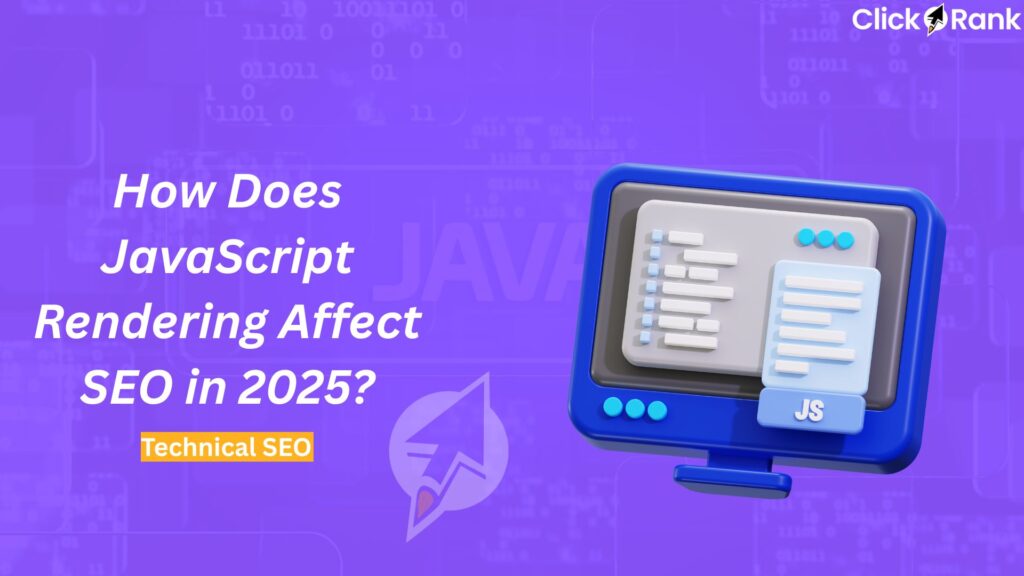
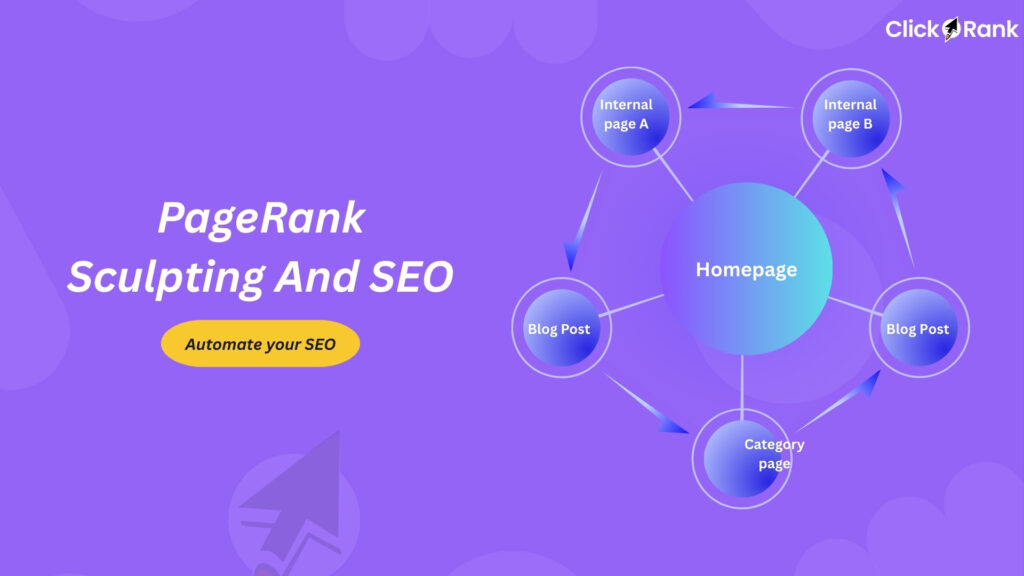
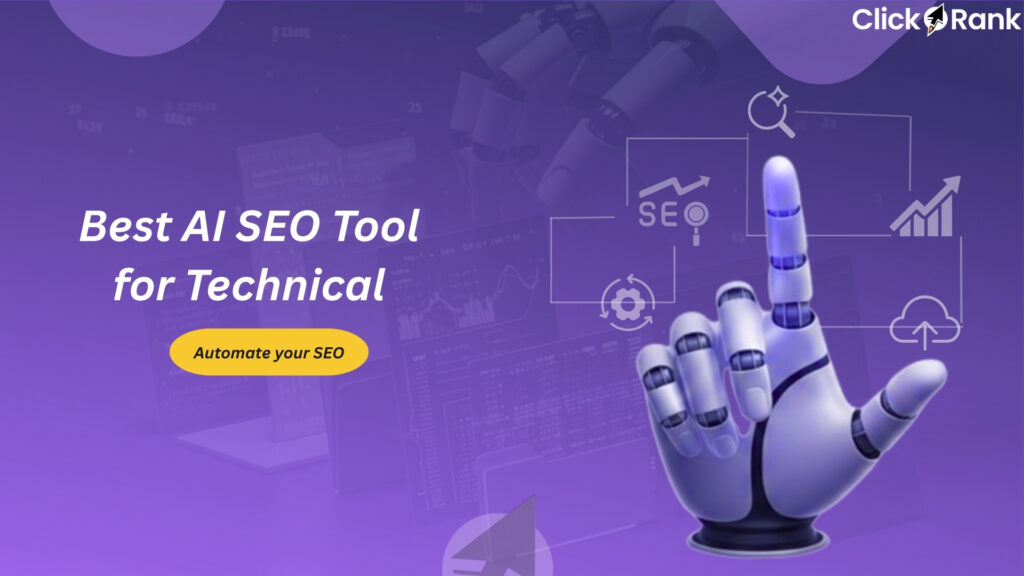
Which specific HTML code elements are essential for SEO optimization?
The most essential HTML code elements for SEO are the